The most important step of Search Engine Optimization (SEO) is to add your site to Google Webmasters. To get huge organic traffic than first you must have to submit your site to Google Webmaster. By adding your site to Google Webmasters and many other SEO tips which we will provide you will help you in ranking your site in popular Search Engines. Today in this article, I am showing you How To Add WordPress Site to Google Webmaster Tools. Before learning How To Add WordPress Site to Google Webmaster Tools you must know basically what is Google Webmaster Tools is?
What is Google Webmaster Tools
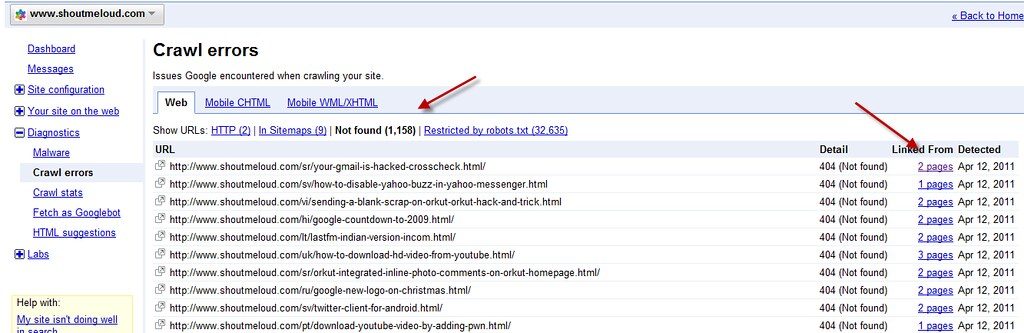
Google Webmaster Tools are the tools provided by Google for publishers. This tool helps the publisher to rank his/her site in Google and see how his/her site is ranking on Google. This tool provides you with the report which will help you understand how the posts and pages of your site are appearing in the Search Engines and on which keywords is your site appearing. This tool also allows you to submit your site’s XML sitemap of your site to Google. It also shows you the errors of your site which are stopping your site to be submitted to Google and they and they also decrease the visibility of your in Google. By solving these crawl error you can have a good submission which will help in the visibility of your site in Google.
How to Add WordPress Site to Google Webmaster Tools
First of all you have to go to Google Webmaster Tools and sign in using your Google Account. After signing in you will see a red button named “Add A Site”. Click this button and a pop up will open. Enter your site’s link in the text area and click Continue as shown in the below image.
After clicking Continue button you will be taken to a new page for verification of ownership. There are two methods of verifying in which one is by uploading a.HTML file in your server which you can upload using any File Transfer Protocol (FTP) Software and the second method is that by adding a meta tag which is the alternate method and recommended by me. For verifying your ownership in Google Webmaster there are so many plugins but the best plugin is WordPress SEO By Yoast which I am also using. You need to install it. After installation activates this plugin. Now hover on the SEO tab in the left side a sub-menu will open and click Dashboard. Copy the meta content which is described below.
<meta name="google-site-verification" content="Your Verification Code" />
The code displayed in the Google Webmaster Tools is the same as above. You only have to copy the verification code and paste it in the field of Google Webmasters in the Dashboard of WordPress SEO By Yoast Plugin as shown below and click Save Changes. Now you have verified your site in Google Webmaster Tools. The second step is to submit your site’s sitemap to Google Webmaster Tools which I will share soon. If you face any problem kindly comment below.