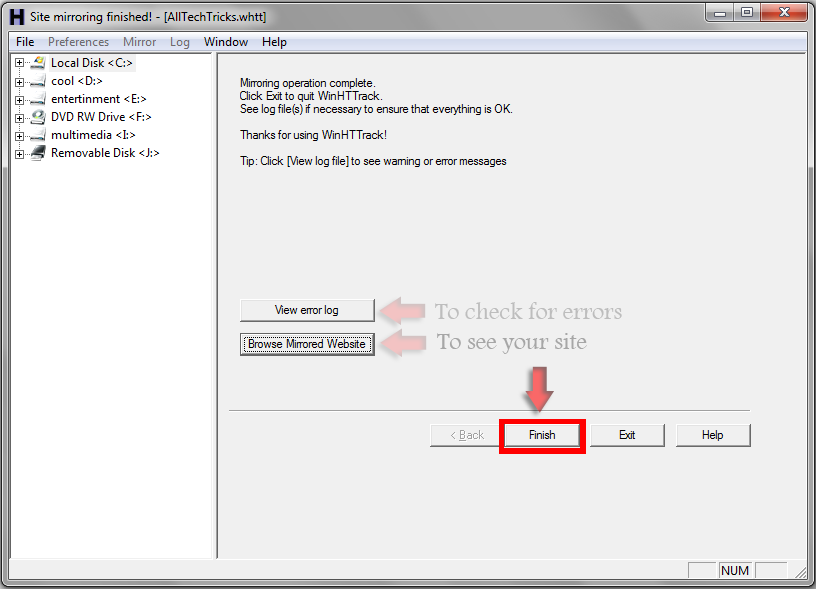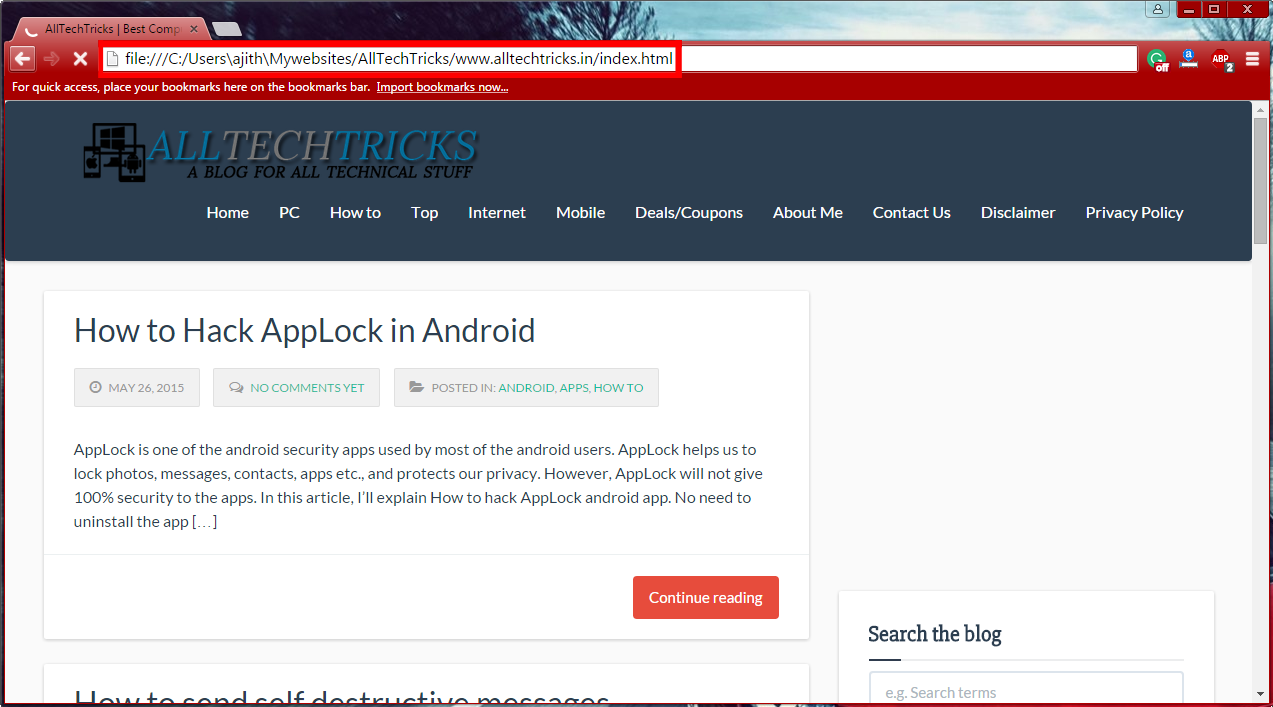When you come across any useful site, you generally love to read the articles and may save them to your computer for future reference. But if you are a kind of person like downloading the entire website to your computer so that you can access it whenever you want, then this article is for you. In this article, I’ll show you how to download a website using HTTrack.
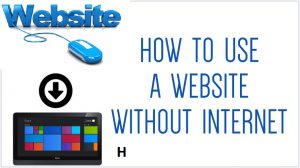
What is HTTrack?
HTTrack is an open-source and easy to use offline browser utility. It enables us to download any site to our computer by getting HTML, images and other files from the server to our local computer. Well! Let us see How to use HTTrack Website Copier.
How to download a website using HTTrack
To download a site using HTTrack, follow these simple steps.
- First, you need to download HTTrack software. It’s a free tool and you can get it here.
- After the software is downloaded, install it on your computer and launch the software.
- You can see a window the same as below. Here every website is treated as a New Project. Click on Next to continue.
- A new window will appear asking for a project name and category. Enter them according to your wish. Here you can see the Base path which is the location where you want to save your website. Click on Next to continue.
- Here you have to enter the website address (URL) in the text area provided and you can use the Action option according to your requirement. In this case, just leave it as download website(s) and click on Next button.
- Now another window appears, just click on Finish button and your download will be started.
- Here you can see the status of your download. Wait until the website is downloaded to your computer. If you want, you can cancel the download by clicking on the cancel button.
- Now click on View error log to check for errors. If you find any errors like a duplicate of web pages then fix them manually. If you find more errors, then it’s better to download another copy of the website again by using HTTrack.
- You can see your downloaded site by clicking on Browse Mirrored Website button. Click on Finish button to download another website to your computer.
- You can also open the website in another way. All you need to do is, just go to the Base path (here C:/Users/ajit/Mywebsites) i.e. the location where you’ve saved your website. There you can see index.html file. Just click on that file to open your downloaded website.
► Read: Top best Useful plugin for WordPress
I hope you have understood how to download a website with HTTrack. You can access the downloaded website at any time you want. It would be helpful if you want to back up your blog and if you are unable to access the internet.